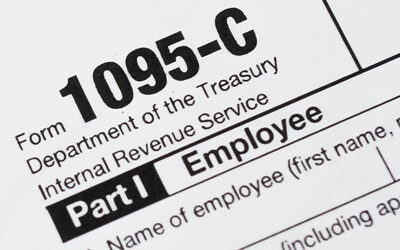By Teresa Adams
[divider height=”30″ style=”default” line=”default” themecolor=”1″]
Be aware that if you change your bank account information on EFTPS there are several steps that need to be taken to make payments from a new bank account.
First, you need to determine if you want to make a one-time temporary change for a single payment or if you want to make a permanent change to your bank account information for all future EFTPS payments.
If this is a permanent bank account change:
The log-in PIN number and password you are currently using will always be associated with the old bank account. Therefore, you must acquire a new PIN number and password to make payments with the new bank account.
- Go to the “Enrollment” tab and select Additional Taxpayer Enrollment
- Log in with your usual FEIN, PIN and password
- Accept the Privacy Act and Paperwork Reduction Act Notice, then click “continue”
- Input the new/changed information in the financial information section
– The current banking information will display, so you will need to type over this information with the updated information
- Select a new PIN number
- Create a new internet password
- Login with new PIN and password
If you only need to make a (one-time) change with a payment:
- Log in with your usual FEIN, PIN and password
- Make a EFTPS payment like you normally would by going to:
- Select “Payments”
- Go to the “Make a Tax Payment” screen, choose your “Tax Form”, and click “Next”
- Select “ Tax Type”, then click “Next”
- On the “Tax Payment” screen, enter your payment amount, tax period, and settlement date as usual, then click on “Change Account” next to the banking information
- Enter your one-time banking information, sign, and accept the authorization
- Select “Complete”
The payment history will continue to show all payments made regardless of the bank account used.
If you want payments you’ve already scheduled to be made through your new banking account, you must cancel those payments using your previous PIN and reschedule them the new PIN.